Basic commands in Termux | Termux command list
 |
| Termux Commands list 2021-2023 |
Termux is a terminal emulator and Linux environment app for Android that can work both with and without root access. It comes with a Terminal base system that is automatically installed, and additional packages can be installed using the APT package manager.
If you have experience using Linux systems and are familiar with Linux commands, learning the basic commands for Termux should be easy.
Termux – Clear Screen
To clear all screen content run the clear command.
Termux – Current Working Directory
This command will tell you, your current working directory.
Termux – Changing Directory
cd command uses to change our current working directory to another directory, type cd, and your directory name. I’m moving in /home directory.
Termux – Move Back Directory
If you want one directory to move back by using cd .. you can easily back one directory. and you wanna back two directories use the cd ../../ command.
Termux – Create New File
by using the touch command we can easily create a file
Termux – Create New Directory
Mkdir Stands for creating a new directory. Let’s Type the mkdir command and give a directory and use a space gap and hit the enter button.
How to Delete Directory in Termux
delete any directory by using the command, just type the rmdir <delete directory-name> and press enter and it will be deleted. delete the directory and its contents recursively rm -r < directory-name >
Termux – Delete File
delete any file type the rm <your-filename> and press enter and it will be deleted within a second.
Termux – Rename File and Directory & Move a File
The mv command is a Linux command-line utility that moves files or directories from one place to another. rename filename type the command mv <old-filename> <new-filename>
Termux – Copy File and Directory
copy file source to destination. this is another Linux command-line utility for copy files and directories. if you want to copy a directory you must use cp -r copy directories and their contents recursively.
Termux – File Editor nano and VI
Termux has many command-line editors but there have the most useful editors vi and nano. if you already have a file run the vi <filename> and enter the edit mode by pressing ( i ) after editing the file press the ESC button and type ( :wq ) write and quiet. read more about vi editors.
nano is another Termux editor type nano <filename> edit your file and save the file by using ( Ctrl+x ) and type y for yes and again hit enter and your file is saved.
Termux – Read File Content cat command
Run the cat command using extra argument <your-read-file-name> and everything is seen in the terminal inside the text file.
Termux – All running background Process Top command
Know all running processes in Termux you can easily see all running processes by using the top command.
Termux – Change Permission and Group
you can easily change every file permission and change file ownership group and user. for adding execute permission to run the command. ( chmod +x <file-name> ) if you want to change file ownership run the command ( chown newuser:newgroup <filename>. more about Linux permission read the article.
Termux – Clone Source code from GitHub
Download the new project and clone the project from the git hub to run the command.
git clone <cloning url>
The command will display a list of all installed packages including the versions of the packages.
Install New Package
installing a new package let’s try one example installing python3. run the command < pkg install python3 > and you see a promote type y for yes and your package is installed soon. it depends on your internet speed.
Remove Installed Package
you can uninstall any package from the list, just type pkg remove, and <remove-package-name>.it will ask you. if you wanna delete the package press y or not n After typing y the package will be removed automatically.
By using this command we can update our all installed packages
Update New added Package mirrors
If you add a new repository to your source.list file. before installing a new package you just need to run the apt update command.
Display kernel information
Get whois information of the domain through Termux.
Check Active Port in Termux
Check all network interfaces or assigned IP, mac addresses in Termux
Find of an executable file in Termux
Find all files with the filename
Show PCI devices
Send a ping packet to the target in termux
Connect to SSH Server in Termux Terminal
Connect to FTP Server in Termux Terminal
Check the Background process in Termux
Terminal history check in Termux
Download the file through Terminal in Termux














_amaderab.PNG)
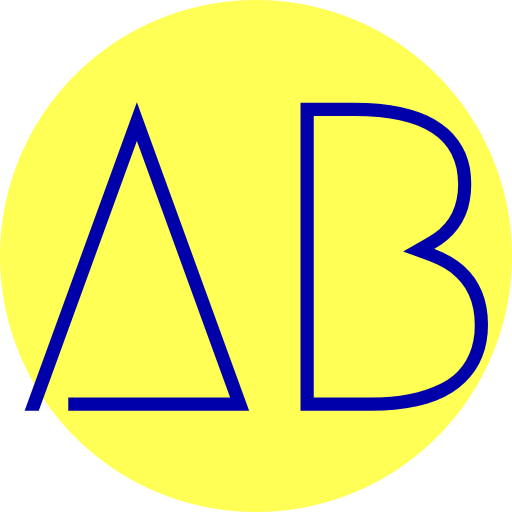

0 Comments