Analyzing Network Traffic with Wireshark
As a hacker, Wireshark can be a powerful tool to analyze network traffic and identify vulnerabilities. Here are some details on how to work with Wireshark and its features for capturing and analyzing data packets.
Wireshark commands: Wireshark has a variety of commands that can be used to customize the capture process. For example, the "-i" command can be used to specify the network interface to capture on, while the "-f" command can be used to apply a capture filter to capture only specific traffic.
Capturing data packets: To capture data packets, open Wireshark and select the network interface to capture on. Then click on the "Capture" button to start the capture process. All captured packets will be displayed in the main Wireshark window.
Wireshark filters: Wireshark filters can be used to narrow down the captured packets to only those that are relevant to a particular analysis. For example, a filter can be used to capture only HTTP traffic or only packets with a specific IP address.
Additional Wireshark features: Wireshark also includes additional features such as packet coloring, packet marking, and protocol analysis. These features can be used to make it easier to identify patterns in network traffic and identify potential vulnerabilities.
Additional Wireshark resources and tutorials: There are a variety of online resources and tutorials available to help users learn more about Wireshark and its capabilities. These resources can be used to develop advanced skills in packet analysis and network traffic monitoring.
Here's an example of how to use Wireshark to identify potential vulnerabilities:
Suppose a hacker wants to identify potential vulnerabilities in a web application. They can use Wireshark to capture traffic while accessing the web application, and then apply filters to isolate HTTP traffic. By analyzing the HTTP packets, the hacker can identify potential vulnerabilities such as SQL injection, cross-site scripting, or other types of web application attacks. They can then use this information to exploit the vulnerabilities and gain unauthorized access to the web application.
As for additional Wireshark features and resources, here are some examples:
Packet coloring: This feature allows users to color-code packets based on various criteria such as protocol, source/destination address, or packet type. This can be helpful in quickly identifying patterns in network traffic.
Protocol analysis: Wireshark includes a variety of tools for analyzing specific network protocols such as TCP, DNS, or HTTP. By analyzing the details of these protocols, users can gain a better understanding of how they work and identify potential vulnerabilities.
Wireshark tutorials: There are a variety of online tutorials available to help users learn more about Wireshark and its capabilities. These tutorials can cover topics such as advanced filtering, packet analysis, and network traffic monitoring.
Advanced Wireshark for Kali Linux:
Using Wireshark with sudo: By default, Wireshark captures packets using a non-root user which can lead to missing packets. To avoid this, you can run Wireshark with sudo command to give root privileges.
Using filters: Wireshark has a powerful filtering system that allows you to filter packets based on various criteria such as source IP, destination IP, protocol, port number, etc. You can create complex filters to only capture packets of interest.
Decoding packets: Wireshark can decode packets for various protocols, such as HTTP, SMTP, FTP, DNS, etc. You can use this feature to analyze the content of packets and understand what's going on in the network.
Following TCP streams: Wireshark allows you to follow TCP streams, which groups all packets belonging to a particular TCP connection. This can be useful to analyze the contents of a conversation between two endpoints.
Exporting captured data: Wireshark allows you to export captured data in various formats such as CSV, XML, PDML, etc. This can be useful to further analyze the data using other tools.
Using Wireshark command line: Wireshark has a powerful command line interface that allows you to automate tasks and perform batch processing. You can use this feature to analyze large amounts of data and extract useful information.
Using plugins: Wireshark has a plugin system that allows you to extend its functionality. There are many plugins available that can help you analyze specific protocols or automate certain tasks.
Here are some additional resources to help you learn more about advanced Wireshark techniques on Kali Linux:
- The Wireshark Wiki: https://wiki.wireshark.org/
- The Kali Linux Wireshark page: https://www.kali.org/docs/tools/wireshark/
- The Wireshark official documentation: https://www.wireshark.org/docs/
- Wireshark Network Analysis book: https://www.wiresharkbook.com/















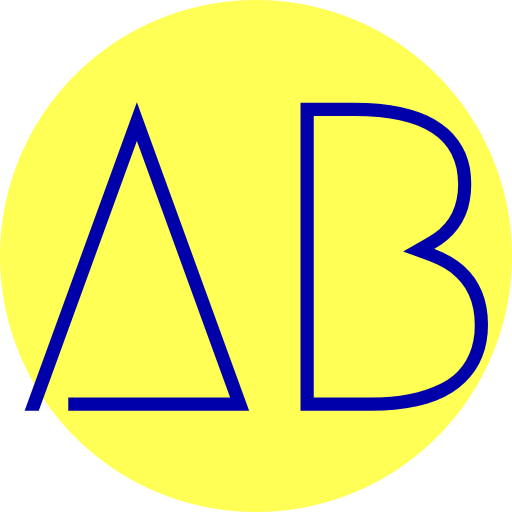

0 Comments